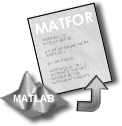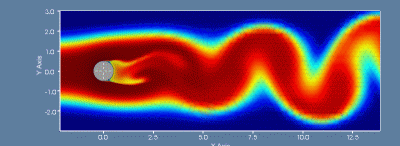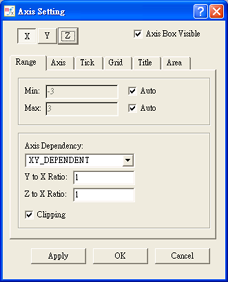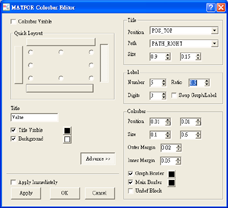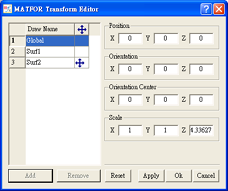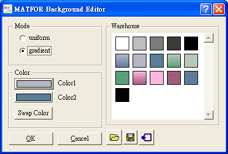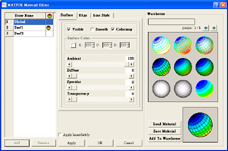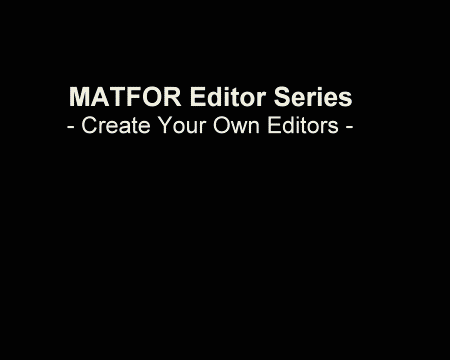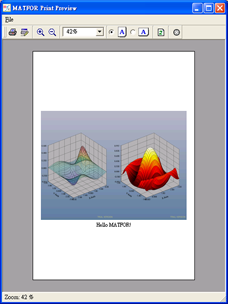|
|
| |
|
| MATFOR Extensions - MATLAB Interface |
MATFOR
Extensions,
as implied in the name, are data or components external to MATFOR modules that can be
used to add versatility to MATFOR programs. Currently
there are two types of extensions available with MATFOR,
they
are MATLAB Interface and Tecplot FileIO. MATLAB Interface,
a new feature in MATFOR 4.1, provides MATFOR users access
to MATLAB functions so they can obtain functionality
that has not been built into MATFOR. The ability of using MATLAB functions makes MATFOR an ideal tool for those who create prototypes using MATLAB, then do implementation in C++ and other programming languages. Through the use of MATFOR, users may perform quick
results comparisons between MATLAB and other languages.
|
There are two functions availabe for MATLAB Interface right now, one of which is mfDoMATLAB(). It takes a MATLAB function name, the correspondinginput
arguments, and
returns
an
mfArray
for further
manipulations.
For example,
| MATLAB |
magic(5) in MATLAB |
| MATFOR |
mfArray x;
x = mfDoMATLAB("magic", 5); |
the MATFOR code is equivalent to the MATLAB code above.
|
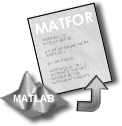 |
|
MATLAB Interface is now included in MATFOR libraries and is available for download from our website.
Users who wish to use MATLAB Interface must have both
MATFOR and MATLAB installed in the system.
During the installation of MATLAB, you should be prompt to register the MATLAB computational engine. If you did not register during the installation, you may enter the following in the command prompt:
>matlab /regserver
For function details of MATFOR extensions, please refer
to MATFOR Reference Guide. |
|
 Back to top Back to top |
|
| |
| Streamline Series |
The
streamline series have been extended in version
4.1 to comply with different data types, denoted structured
and unstructured mesh data. In addition, the new function,
mfStreamArrow,
precisely demonstrates the direction of flow during the
simulation. The streamline series also embraces
mfStreamDashedLine, mfStreamRibbon,
and mfStreamTube. Users may pick the most appropriate
function to create their output images or movies.
The following examples
are applications of streamline graphs.
|
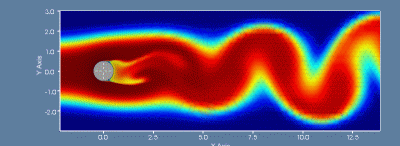
Turbulent flow phenomenon represented using mfStreamLine |
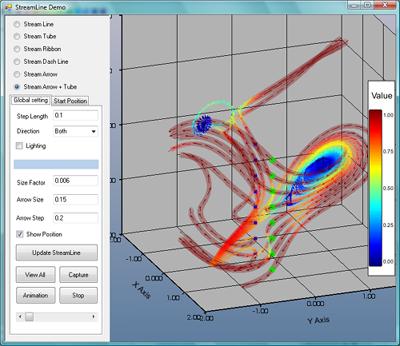
GUI example of streamline graphs |
 Back to top Back to top |
|
| |
| Editor Series |
The
Editor Series have taken a brand new look as their functionality
and usability are both enhanced.
In version 4.1, the two extended editors, "Draw List" and "Transform", and the enhanced "Background" editor reinforce
the editor series to support diverse object manipulations.
How to use editors in callback functions... |
NEW Draw
List Editor |
Axis
Setting Editor |
| |
|
Colorbar
Editor
|
NEW Transform
Editor
|
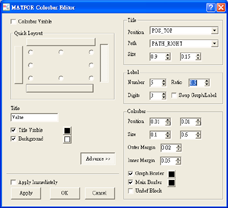 |
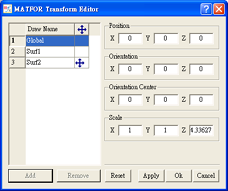 |
NEW Background
Editor |
Material
Editor
|
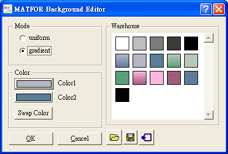 |
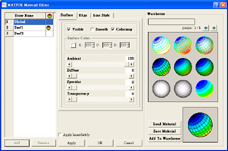 |
Colormap
Editor |
|
 |
|
|
One way to use the editors is to call them from the GUI program. Users may create applications and use these built-in editors to easily and efficiently add functionality.
The following example demonstrate
how editors
may appear when used in callback functions. |
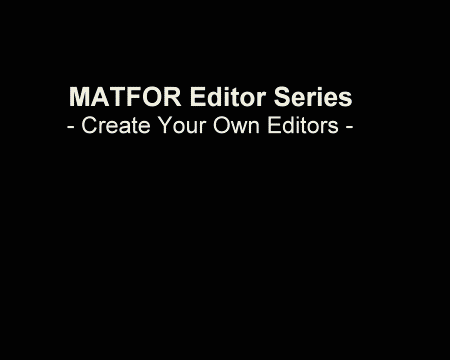 |
The
following codes in FORTRAN and C++ show how to call an editor in a callback function.
In FORTRAN
...
subroutine EditColormap_Click(sender)
use mxui
CHARACTER(*) :: sender
call msEditorColormap()
end subroutine EditColormap_Click
...
|
In C++
...
MF_CALLBACK EditColorbar_Click(const char* sender)
{
mfEditorColorbar();
}
... |
|
| |
 Back to top Back to top |
| |
| Print Preview |
The
print functions now support "Print Setup" and "Print
Preview". The Print Setup function facilitates printing
configuration
and the Print Preview function displays a dialog
box showing current figure as it will be printed.
Pressing the "refresh" button on the tool bar will instantly reflect any changes made on the object in MATFOR Graphics Viewer. To use the print function, users may use the buttons from the menu
or on the toolbar, or simply call msPrintPreview()
in the program.
|
Print Setup |
Print Preview |
 |
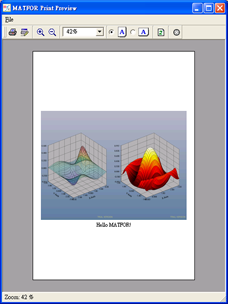 |
|
| |
|
MATFOR
4.1 Release Date:
| OS |
Platform |
Date |
| Windows |
IA-32 |
March, 28, 2007 |
| Windows |
EM-64T |
April, 16, 2007 |
| Linux |
IA-32/EM-64T |
April, 30, 2007 |
Note: For those who are under valid MMS coverage,
1)
please download version 4.1,
2) use the Serial Number provided at purchase to re-activate MATFOR on Product Activation Page,
3)
register MATFOR using the password provided in the email
Further information regarding upgrade procedures,
please contact sales@ancad.com
|
 Back
to top Back
to top |
|
| |
|
|
 MATFOR
MATFOR Activation
Activation Overview
Overview Demo
Demo Newsletters
Newsletters Visual Signal
Visual Signal Activation
Activation Overview
Overview Demo
Demo MATFOR
MATFOR Trial
Trial Documentations
Documentations Utilities and Tools
Utilities and Tools Visual Signal
Visual Signal Trial
Trial Documentations
Documentations License Types
License Types Price List
Price List F A Qs
F A Qs Technical Support
Technical Support Online Forum
Online Forum Maintenance
Maintenance Company Profile
Company Profile Partners
Partners Contact Info.
Contact Info. Find a Channel
Find a Channel Join Our Channel
Join Our Channel